
The Service Catalog appears and displays the available service templates.
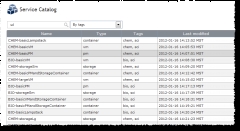
|
|
Click to enlarge |
The Service Request page opens.
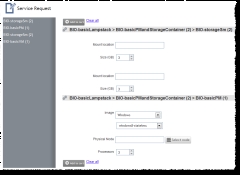
|
|
Click to enlarge |
You can expand or collapse each section using the arrow buttons.

This field produces a pop-up window with a list of possible nodes, their resources, state, etc. Select a node and click Select and return.
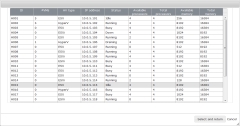
|
|
Click to enlarge |
To clear your specifications, select Clear all.
A pop-up window displays what information has been submitted.