Image 3-1: View Nodes page
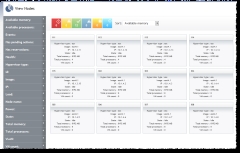
Click to enlarge
You can use the View Nodes page to obtain visibility into, and information about, your data center. The View Nodes page offers a holistic view of the nodes
Access the View Nodes page by navigating to View > Nodes.
Viewing node summaries in tile display
Nodes appear on the View Nodes page.
|
Image 3-1: View Nodes page |
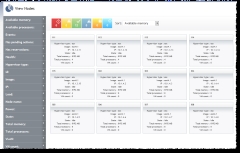
|
|
Click to enlarge |
The View Nodes page will not display any storage node tiles. (Storage nodes are nodes without any processors or memory.)
Tiles also graphically display the node state using the following logic (for more information, see Understanding health/state information):
In addition to displaying the node state, each tile contains summary information about the node it represents, including the following:
| Field | Description |
|---|---|
| Alias | An alternate name for the resource |
| Hypervisor type | Type of hypervisor |
| Image | Operating system |
| IP | IP address |
| State | State of the node (for example, Idle or Running) |
| Total memory | Total amount of memory |
| Total processors | Total number of processors |
| VM count | Number of VMs associated with the node (for example, 3) |
| OS | Operating system |
You can use the Filters tool to limit the nodes that display in the tile view, and you can sort the limits that do display by using the Sort tool. For more information, see Understanding "View" pages features.
Viewing node details
Click any node tile to see its detail information. The details view contains all of the same content as the summary tile view and the following additional information:
| Field | Description |
|---|---|
| Available memory | Amount of available memory |
| Available processors | Number of available processors |
| Events | List of generic events associated with the node |
| Has pending actions | Either Yes or No |
| Has reservations | Either Yes or No |
| Health | One of OK, Unknown, Warning, or Failure (for more information, see Understanding health/state information) |
| Load | CPU load |
| Power | Either On or Off |
| VLAN | Virtual LAN name |
Additionally, if there are any VMs or storage associated with the node, they appear as summary tiles in the node detail view. For more information, see Viewing VMs and Viewing storage.
Related topics