Image 3-1: View Services page
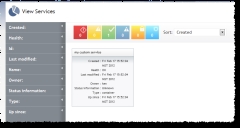
Click to enlarge
The Viewpoint View Services page lets you view all your Moab services. This page displays all services in a summary (tile) view. You can also select one specific service tile to view its details, including the services, nodes, virtual machines (VMs), and storage it contains. The nodes, VMs, and storage are also displayed in tiles, and you can select them to view their details as well. In tile views of services, you can use filtering and sorting options to quickly find what you're looking for.
Access the View Services page by navigating to View > Services.
For more information, see these sections:
Viewing service summaries in tile display
When you open the View Services page, tiles display representing each Moab service.
|
Image 3-1: View Services page |
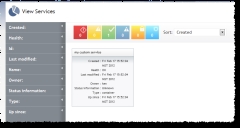
|
|
Click to enlarge |
Each tile contains a summary information about the service it represents, including the following:
| Field | Description |
|---|---|
| Name | Name of the service |
| Created |
Date and time service was created For example: Tue Dec 06 09:20:54 |
| Health | Health state (for more information, see Understanding health/state information) |
| Last modified |
Date the service was last modified For example: 11/11/11 |
| Owner | Name of the service owner |
| Status information | State of the provisioning process |
| Type | Type of service |
| Up since |
Amount of time the service has been up For example: 5d 2h 23m |
You can use the Filters tool to limit the services that display in the tile view, and you can sort the limits that do display by using the Sort tool. For more information, see Understanding "View" pages features.
Click any service tile to see its detail information. Services contain nodes, VMs (see Viewing VMs), and storage (see Viewing storage). They can also contain other services. The details view contains all of the same information as the summary tile view.
The nodes, VMs, storage, or other services contained in the service appear as summary tiles in the service detail view. You can select any tile to see its details. Node and VM summary tiles graphically display health and state information. For more information, see Understanding health/state information.
Users with the correct permission have the ability to delete a child service from a container service. To delete a child service, double-click the desired container service in the View services page, then double-click on the detail view of the service to be deleted. Click Delete this service. When the confirmation pop-up appears, click OK.
Clicking the Delete this service button permanently deletes the service; it cannot be restored. Deleting a child service will affect everything connected to it, including other services that depend on or use it.
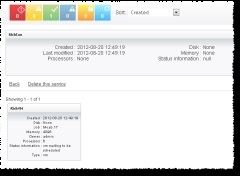
|
|
Click to enlarge |
Related topics