| Option | Description |
|---|---|
| Performance | Attempts to equalize loads across hypervisors. The Performance setting migrates virtual machines from source hypervisors that are violating thresholds to the least loaded destination hypervisors possible. Set your Migration Preference to Performance to ensure each virtual machine runs at maximum performance. |
| Consolidation | Attempts to load hypervisors as close to thresholds as possible without exceeding them. The Consolidation setting migrates virtual machines from source hypervisors that are violating thresholds to the most loaded destination hypervisor possible that are within allowed constraints. This setting also enables a second pass of migrations that selects lightly-loaded hypervisors to be evacuated completely of their virtual machines. Set your Migration Preference to Consolidation to increase the density of virtual machines per hypervisor. |
|
Image 5-1: Processor and memory thresholds |
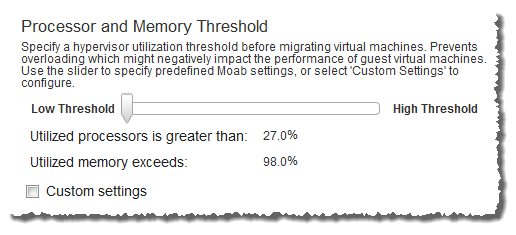
|
Viewpoint calculates the numbers for you. The more aggressive your setting, the higher the percentage of processors and memory must be utilized to initiate migration. To set the percentages in manually, click the Custom Settings checkbox and type the desired percentages in the text boxes.
|
Image 5-2: Other metric thresholds |
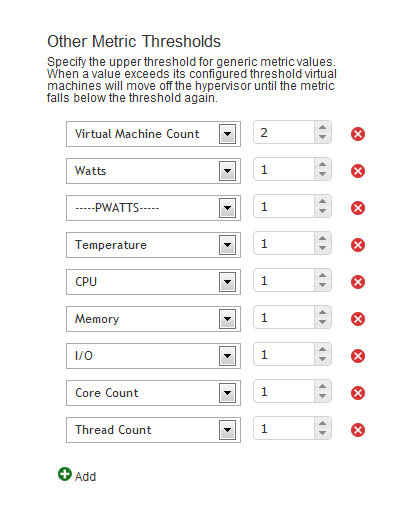
|
Click the drop-down arrow to select a generic resource to use as a threshold. For information on configuring generic resources, see Managing Consumable Generic Resources in the Moab Workload Manager documentation.
Set the number that will mark the threshold in the text box on the right. This is the number that the metric must be greater than for VM Migration to occur.
To remove a threshold, click the red X icon to the right of it.
