A configuration form appears on the right.
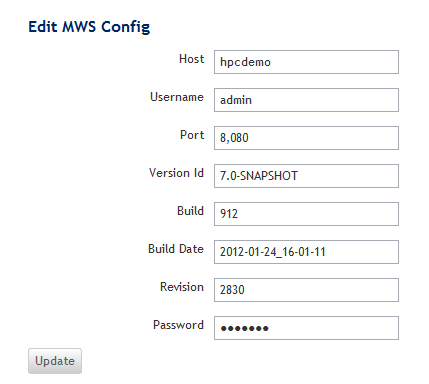
| Field | Description |
|---|---|
| Host | Name of the server hosting Moab Web Services. |
| Username | Name of the user that communicates with Moab Web Services. |
| Port | Port that Viewpoint will use to communicate with the Moab Web Services. |
| Version Id | Version of Moab Web Services that is being used. This field is for display only and is not editable. |
| Build | Build number of Moab Web Services. |
| Build Date | Date the Moab Web Services build was created. |
| Revision | Revision number of Moab Web Services. |
| Password | Password being used to communicate with Moab Web Services. |
> service tomcat stop
> service tomcat start