Configuration through the interface is for clean installations only. Upgrades must be done manually. See Manually configuring Viewpoint.
When you use the interface to configure Viewpoint, Viewpoint automatically writes the necessary code into the configuration files as you submit the forms. Viewpoint also synchronizes the files with the database so that the information can be contained in the application rather than in the configuration files. If a conflict occurs during synchronization, information in the files takes precedence over the information in the database.
Configuration through the interface is for clean installations only. Upgrades must be done manually. See Manually configuring Viewpoint.
Whenever Viewpoint writes to the configuration files, you will lose all your comments and formatting. Remember to always back up your configuration files before configuring anything in the interface.
You can make changes manually in the configuration files in addition to using configuration in the Viewpoint interface; however, this cannot be done at the same time. The configuration files must not be opened outside of Viewpoint when you are making updates via the user interface.
To configure Moab Viewpoint using the user interface
The Config Home page contains a list of configuration categories on the right with their current statuses. If an error appears beneath a category, click on the error message to open the corresponding configuration page. You can also navigate to each configuration page using the links on the left as described in steps 4-9.
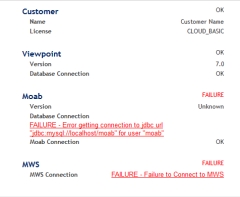
|
|
Click to enlarge |
Related topics