






The View Nodes page contain
Understanding health/state information
There are four different health states for a node resource: Failure, Warning, OK, and Unknown. Each resource will be in one of these states.
| State | Summary icon | Tile icon |
|---|---|---|
| Failure/Down |

|

|
| Warning |

|

|
| OK |

|
(none) |
| Unknown |

|

|
There are two other states that are not health-related: Reserved and Requested Actions.
| State | Summary icon | Tile icon |
|---|---|---|
| Reserved |

|

|
| Requested Actions |

|

|
Because each resource must be assigned a health state, the Reserved and Requested Actions states are additional states added to the resource. (For example, a Reserved node will also have a health state of Failure, Warning, OK, or Unknown.)
Health/state information does not display for storage.
The Quick Filter table displays the number of nodes in your data center in each state. For example:

The Quick Filter table allows you to filter the resources that appear on the page. For more information, see Filtering and sorting.
The page has filtering and sorting options to help you find what you need and organize what you see. The Filters option includes a list of fields (for instance, Health, Alias, Available Processors, and so forth) that you can use to filter what resources display.
For example, if you wanted to display all nodes that were last updated on February 16, 2012, you can select 2012-02-16 from the Last State Update field in the list. Then only the nodes that were last updated on that day appear in the page.
To use the Filters list
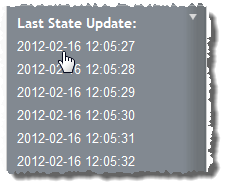
The page is updated so that only the resource summary tiles that fit that field value display.
Also, the field value you selected is noted at the top of the Filters list.
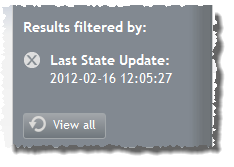
 ).
).To use the Quick Filter table
(For example, if you want to see only the resources that are in a Requested Actions state, click the Requested Actions icon.)
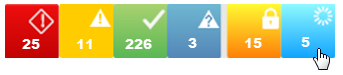
It is possible that when you filter by Requested Actions or Reserved states, the resource tiles that display will have a Failure, Warning, or Unknown icon. This is because every resource has a health status. If the health status is anything but OK, the health icon overrides the Requested Actions or Reserved icon, even though the resource will still appear in the filter.
For example, you might have a Reserved resource that has a health status of Warning. If you filter by Reserved, that resource will appear, but its tile will display the Warning icon, not the Reserved icon.
The page also includes a Sort option that allows you to sort the order of the resources that appear on the page. This option sorts by the field that you select (for example, ID, Alias, Load, Total Memory, etc.) numerically or alphabetically, depending on the specified criterion. By default, resources are sorted by ID.
To sort resources
You can also sort on the View Jobs page (for more information, see Viewing jobs).
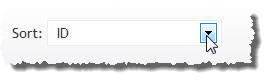
The resources will reorder to match your sort selection.
Related topics