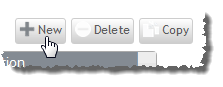5.1.2 Creating/modifying service templates
As an administrator, you can create service templates for you and your users to use when they request services in Viewpoint.
The Create Service Template page guides you through the process of creating virtual machine, physical machine, container, and storage in a template. For virtual and physical machines, a form builder allows you to create custom, optionally restricted fields in which you or a user may request resources for the service.
You can also create a template out of a service container. This allows you to select other services to be included in the container and to specify an established workflow.

Service templates must be a container type for users to request the service. To make a template of another type (virtual machine, physical machine, storage, or custom) usable for your users, place it and any other service templates to be included inside of a separate container template.
To create/modify a service template
- Go to the Manage Service Catalog page (Administration > Catalog Management), and do one of the following:
- If you are creating a new service template, choose New.
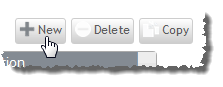
- If you are modifying an existing template, double-click the template from the Service Catalog.
A new page opens with a series of configuration options which you can navigate using the buttons on the left. The form automatically opens to the Template properties tab.
- Fill out or update the template properties form (see Setting template properties).
- If available for the service type, use the Templates included and Sequence tabs to specify which services to include and define the sequence. (For more information, see Defining a service template workflow.)
- If available for the service type, click the Resources tab to configure the service template's resource form. (For more information, see Configuring a service template Resource form.)
- Select the Summary tab to view your service template's configuration, modification information, and a list services included in the template.
- Select Preview form if you want to review the template's settings.
A pop-up window displays the form configured under the Resources tab. Review the template's settings and click Close.
- If satisfied with the template's settings, click Save template.


Incomplete templates can be saved if you have specified a name, but they cannot be used to create a service.

To make a template types other than container usable to users, place it inside of a container template. To do so, follow steps 2-8 again, specifying the template type as Container and inserting the service template(s) inside of the container.
Related topics
© 2012 Adaptive Computing