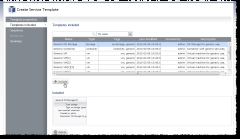
|
|
Click to enlarge |
- To create a dependency, drag each template up into the work area. Use one of the following methods to create the sequence:
- Click the dependent service template. The dotted border turns blue. Click the dependent template, and an arrow will point to it from the first template. Repeat the process as needed to complete your sequence.
- Drag the dependent service to the service that it depends on and drop it. Click it again and drag it away from the one it depends on. An arrow points from the first service to the second. Repeat the process as needed to complete your sequence.
- To remove a dependency between services, hover your cursor over the arrow. Once the scissors image appears, click the arrow.

When a logical error, such as a circular dependency, is made in the workflow, the arrows turn red. Resolve the issue by deleting the conflicting connection.