Fields: New/ Edit Role
Path: Administration > Role Management >
|
Image 10-1:
|
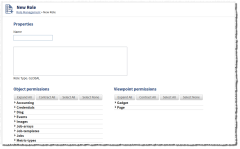
|
|
Click to enlarge |
The
Properties
These fields let you specify general information about the role.
Name
The name should be alpha-numeric, but can contain dashes (-), square brackets ([]), periods (.), and underscores (_).
Description
Lets you
Object permission defaults
These fields let you specify the object permissions you want to set for the role. For more information, see Permissions.
Viewpoint permission defaults
These fields let you specify the Viewpoint page and gadget permissions you want to set for the role. For more information, see Permissions.
Expand all
Lets you expand all the permission type sections so that all permissions are visible.
Contract all
Lets contract all the permission sections so that only the permission type is visible.
Select all
Lets you select (include) all the permissions in the section.
Select none
Lets you clear all (exclude) selections on all permissions in the section.
Save
Lets you save the role. When you choose Save, you are taken to the Role Management page (for details, see Fields: Role Management).
Cancel
Lets you revert the changes on the role form and go back to the Role Management page (for details, see Fields: Role Management).
Related topics