Fields: Configuration Overview
Path: Administration > Configuration
|
Image 4-1: Configuration Overview |
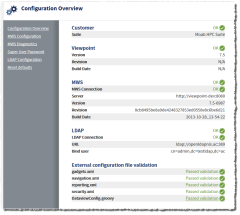
|
|
Click to enlarge |
The Configuration Overview page displays an overview of Viewpoint's configurations and connections. You can use this page as a quick reference to check overall health of your Viewpoint system.
Customer
The Customer section displays the name of the Moab suite. If all is well with the customer configuration, you will see a green "OK" next to the Customer heading. If there are errors, you will be notified with a "FAILED" notice next to the heading.
Suite
Displays which suite version of the Viewpoint software you are running (one of "Moab Cloud Suite," "Moab HPC Suite," or "HP CSA Suite").
Viewpoint
The Viewpoint section displays information about your Viewpoint installation. If all is well, you will see a green "OK" next to the Viewpoint heading. If there are errors, you will be notified with a "FAILED" notice next to the heading.
Version
Displays the version of Viewpoint you have installed.
Revision
Displays the revision number of the Viewpoint you have installed.
Build Date
Displays the date the Viewpoint build was created.
MWS
The MWS section displays information about the Moab Web Services configuration that you set up on the MWS Configuration page (see Fields: MWS Configuration). If all is well with the MWS connection and configuration, you will see a green "OK" next to the MWS heading. If there are errors, you will be notified with a "FAILED" notice next to the heading.
MWS Connection
Displays whether or not the connection to MWS was successful.
Server
Displays the name of the server where MWS is installed.
Version
Displays the version of Moab Web Services that is being used.
Revision
Displays the revision number of Moab Web Services.
Build Date
Displays the date the Moab Web Services build was created.
LDAP
The LDAP section displays information about your LDAP configuration. If all is well with the LDAP connection and configuration, you will see a green "OK" next to the LDAP heading. If there are errors, you will be notified with a "FAILED" notice next to the heading. For more information, see Fields: LDAP Configuration.
LDAP Connection
Displays whether or not the connection to LDAP was successful.
URL
Displays the URL to your LDAP server.
Bind User
Displays the bind user's DN.
External configuration file validation
The External configuration file validation section displays information your xml configuration files and the DataviewConfig.groovy file.
For information about how to access and use these files to customize your instance of Viewpoint, please see About Viewpoint customization.
If any XML file validation fails after customization, Viewpoint will automatically rename the file with invalid XML and load a brand new default XML file. For example, if Viewpoint discovers that the navigation.xml file contains invalid XML, it will rename the invalid file with a timestamp (for example, navigation.xml.1371832463117) and it will reload the delivered default navigation.xml automatically. In this way, Viewpoint will never break because of invalid XML. Additionally, you can go into the saved, invalid XML file (in the Viewpoint home directory) and fix the broken XML. When it is fixed, you can rename the file (for example, navigation.xml) and overwrite the default file so that your changes appear in Viewpoint.
When an XML file fails validation, Viewpoint notifies you with: Warning - Multiple or invalid files.

You can click on the link to go to the XML file validation page. For more information, see Fields: XML file validation.
gadgets.xml
Displays whether file validation passed or failed on the gadgets.xml file.
navigation.xml
Displays whether file validation passed or failed on the navigation.xml file.
reporting.xml
Displays whether file validation passed or failed on the reporting.xml file.
security.xml
Displays whether file validation passed or failed on the security.xml file.
DataviewConfig.groovy
For information about how to customize Viewpoint with the DataviewConfig.groovy file, see Dataview and Details customization.
Displays whether file validation passed or failed on the DataviewConfig.groovy file.
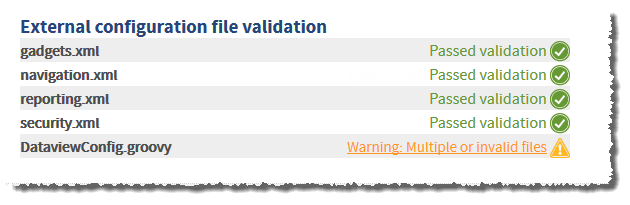
You will see a Warning - Multiple or invalid files warning for one of two reason:
- If the validation fails due to invalid JSON. This message is a link that will take you to the DataviewConfig.groovy validation page (for more information, see Fields: DataviewConfig.groovy validation). Click the link to see which part of the file validation failed.
- If during an upgrade Viewpoint discovers that its delivered default DataviewConfig.groovy file is newer than your existing file. In this case Viewpoint automatically renames the outdated file with a timestamp (for example, DataviewConfig.groovy.1371832463117) and loads the newer default DataviewConfig.groovy file.
When this occurs, you can go to the Viewpoint home /hpc/ directory to find the renamed DataviewConfig.groovy file.
Related topics