Using Homepage gadgets
The Viewpoint Homepage displays the gadgets that you have permissions to see. Viewpoint comes delivered with some default gadgets (for more information, seeHomepage gadgets), but administrators can also display custom gadgets if they wish. These instructions explain what you can do with the default Homepage gadgets.
To use gadgets as links
Some Homepage gadgets act as links to their corresponding management or details page in Viewpoint.
- Click a gadget to go to the corresponding Viewpoint page. For example, click the Node Memory Dedication gadget to go to the Node Management page (for details, see Fields: Node Management).
The following gadgets point to the following pages:
| Gadget | Links to |
|---|---|
| Urgent Events Log | The Event Details page for the event you double-click (see Fields: Event Details). |
| Node Memory Dedication | Node Management page (see Fields: Node Management). |
| Node Processor Dedication | Node Management page (see Fields: Node Management). |
| Node State | Node Management page (see Fields: Node Management). |
| Virtual Machine State | Virtual Machine Management page (see Fields: Virtual Machine Management). |
| Service Count | Service Management page (see Fields: Service Management). |
| Service Template Count | Service Management page (see Fields: Service Management). |
To use the "Node State"
- Click a specific section of the graph (corresponding to a state, like "Running" for example).
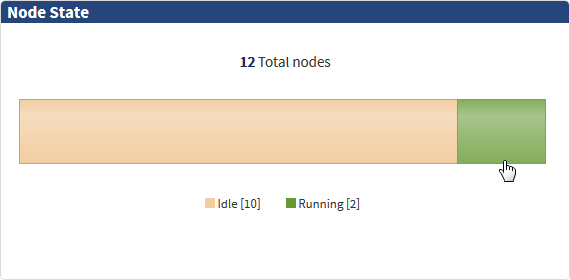
Depending on the section of the graph you select, the Node
If you have any nodes
To use the "Node Utilization" and "Virtual Machine Utilization" gadgets
- Click the slider to expose the gadget configuration view.
- Do the following:
- Select a different datacenter to analyze from the Datacenter drop-down (the default setting is "All datacenters").
- Under Evaluated resources, use the check boxes to specify whether you want to analyze node or VM utilization by processor, memory, or both. Both checkboxes are selected by default.
- Click the slider to close the gadget configuration view.
- If there are vertical lines in the graph, they represent policy changes. Hover your mouse over one.
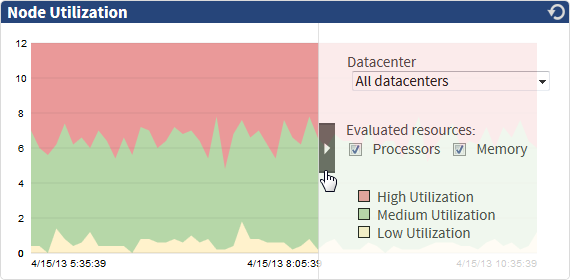
Unchecking both boxes causes the gadget prompt you to select at least one.
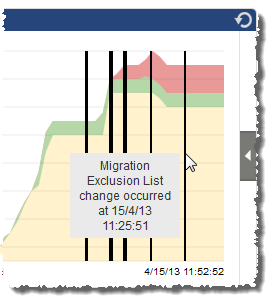
A dialog popup appears explaining what the policy change was.
You can further customize the gadget by defining High, Normal, and Low utilization, how often a new point appears on the graph, how often Viewpoint pulls the information, how much information is saved, and the amount of time the graph displays (up to 6 months). For more information, see Configuring the Datacenter Utilization gadgets.
To refresh gadgets
Gadgets will periodically update automatically. However, you can manually refresh gadgets any time you want.
- Click the gadget "refresh" icon.
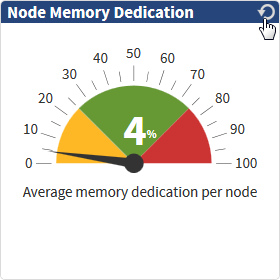
Related topics