Fields: Summary
Path: Catalog > Service Template Management > New/Edit > Summary
Path: Catalog > New Service Template > Summary
The Summary tab is where you can review and save the settings of your service template. If your template is a virtual machine, physical machine, or storage template, you can even preview the user form so that you can make sure that everything appears and functions the way you want it to before you save it.
|
Image 12-6: Summary |
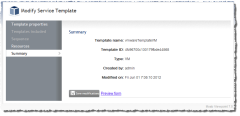
|
|
Click to enlarge |
Template name
Displays the name of the template.
Template ID
Displays the ID key assigned to the template.
Type
Displays the service template type (one of Container, Virtual Machine, Physical Machine, or Storage).
Created by
Displays the username of the person who created the service template.
Modified on
Displays the date and time the last modification was made to the service template.
Save template / Save modifications
Lets you save your template (or save the modifications you have made to an existing template).
Preview form
Lets you view a preview of the user form you have created.
The preview is what the user will see when he/she requests a service from this template. For example:
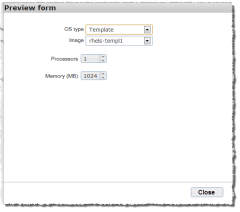
|
|
Click to enlarge |
The Preview form option is not available for Container type service templates.
Depending on your web browser, the form preview may not exactly replicate what the actual form functionality will be. It is recommended that you save the service template and then request a service from the template to validate proper functionality.
Related topics