13 – Service templates > 13.2 Service template tasks > Creating a virtual machine template
Creating a virtual machine template
Context
You can create virtual machine templates to add to container templates in order to make them available for users. For more information, see About service template management.
To create a virtual machine template
- Go to the Service Template Management page (Catalog > Service Template Management).
- Select New.
- Under the Template properties tab, specify "Virtual machine" as the Template type.
- Complete the other fields, as necessary. For details, see Fields: Template properties.
- Move to the Resources tab, and do the following:
- Complete the Required resources fields, as necessary. For details, see Fields: Required resources (VMs).
- (Optional) If you want to add any custom fields to the template, click Add field under the Catalog options heading. For details about adding new fields, see Adding new fields.
- When you are finished adding fields, go to the Summary tab. Do one of the following:
- If you want to preview the form, click Preview form.
- If you are satisfied with your template, click Save template.
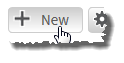
The Create Service Template page appears.
Your new virtual machine template now appears in the list of service templates on the Service Template Management page (see Fields: Service Template Management).
Related topics