Fields: Template properties
Path: Catalog > Service Template Management > New/Edit > Template properties
Path: Catalog > New Service Template > Template properties
On the Template properties tab, you can specify the basic properties of your service template. Here, you name your service template, specify the type of template, and assign any tags or description metadata to your service template.
|
Image 12-7: Template properties |
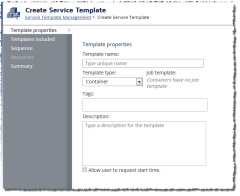
|
|
Click to enlarge |
Template name
Lets you specify the name of the template. This field is required and may only contain letters, digits, spaces, hyphens, and underscores.
Lets you specify what type of service template you want to create. This field is required.
Choose one of the following:
| Option | Description |
|---|---|
| Container | Specifies you want to create a container template. |
| Virtual machine | Specifies you want to create a virtual machine template. |
| Physical machine | Specifies you want to create a physical machine template. |
| Storage | Specifies you want to create a storage template. |
Job template
Lets you specify which Moab job template you want to use to provision new instances of the service. The drop-down is populated via Moab Web Services with all Moab job templates that specify SELECT=TRUE. (See the Cloud Workflow example in the Moab Workload Manager Administrator Guide for service template workflow requirements.)
This field is required.
This field is not available when you select "Container" as the Template type.
Feature tags
Lets you specify node feature tag values for the service template. You can add use both reported features (features either configured in moab.cfg or features that are reported to Moab by a resource manager) and configurable features (or features that can be configured manually by a user or administrator through Viewpoint).
- To add a feature, begin typing the feature name. An auto-complete window appears as you type to help you find the feature you want. If you do not know the name of the feature you want to apply, you can press the down arrow key on your keyboard to see a list of all currently-existing features. To create a new configurable feature, enter the unique name of the new feature (up to 256 characters), and press the Tab key.
- To remove an assigned feature, simply click the x for the feature you wish to remove.
To create reported feature tags, you must add node features via RM plugins or the NODECFGFEATURES attribute in your moab.cfg file. (For more information, see Node Attributes in the Moab Workload Manager Administrator Guide.)
You can also report features on your nodes by using a Moab Web Services plugin (for example, "Native"). For more information, see "MWS Plugins" in the Moab Web Services Reference Guide.
You can apply up to 25 feature tags per service template. You will not be allowed to save services with invalid tags. Invalid tags are feature tags that exceed 256 characters, and all tags specified past 25 tags.
Description
Lets you specify a text description for the service template. The description will help your users easily identify which template they want to use when requesting a service.
Allow user to request start time
This option only appears when you select "Container" as the Template type.
Lets you specify whether or not you want users to be able to request the service start time. When you enable this feature, any user requesting this service will have a "Request start time" section on their service form. For more information, see Requesting a service from a template.
You should only select this option for top-level container templates. In other words, you should not select this option for any service template that will be included in another container template. If the top-level container includes other templates with the option enabled, only the top-level container's "Request start time" field will display on the user form. Likewise, if the top-level container does not have this option enabled, but an included template does, the included template will not display the "Request start time" field on the user form.
Related topics