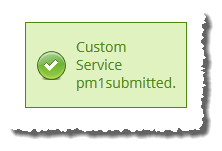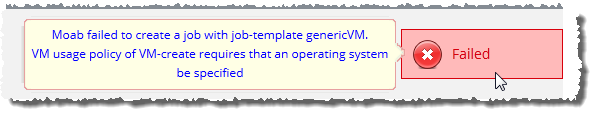Fields: Cart Details
Path: Services > Service Management > New > Cart
Path: Cart
The service cart is used for submitting and purchasing services from templates and custom services in Viewpoint. Summaries of items you add to the cart will appear when you hover on the Cart icon at the top-right of the Viewpoint navigation bar. Once you have added all the services you wish to submit, you can go to the Cart Details page for review and final submission of your order.
List of services in cart
Displays a summary of all the services you have added to the cart. The following fields are displayed:
| Field | Description |
|---|---|
| Totals | Displays the name of the requested service. You can update the service name here before submitting the cart. |
| Item |
Displays a list of all the service's requested resources (its specified operating system, image, memory, desk, etc.). |
| Price |
A description of the service's cost. This can include a one-time setup fee and/or a recurring fee. Price will not appear unless quoting is turned on in Moab. |
| Quantity | An editable field that indicates the number of instances of this service you want to request. By default, Quantity is set to 1. |
| Item total |
A summary of the total cost of the service(s) you are requesting. It is the price(s) described in the Price column multiplied by the number of services requested in Quantity. Item total will not appear unless quoting is turned on in Moab. |
| Result |
The result field will not display anything until after you submit the cart. Once you have submitted the cart, the Result field displays whether or not the service submission was successful. For example:
If the Result notifies you that the submission failed, you can hover your mouse over the notification to see a detailed message that explains why the submission failed. For example:
|
Total one-time setup fees
Displays the total cost of the one-time setup fees of all services in your cart.
Total one-time setup fees will not appear unless quoting is turned on in Moab.
Total recurring fees
Displays the total cost of the recurring fees of all services in your cart.
Total recurring fees will not appear unless quoting is turned on in Moab.
Cart total
Displays the total price of all items in the cart, including one-time setup fees and recurring fees of each service.
Cart total will not appear unless quoting is turned on in Moab.
Select account
Lets you specify which account will be charged for the service(s).
This field will only appear if quoting is turned on in Moab.
Clear cart
Lets you remove all services from the cart.
Add more items
Lets you leave the Cart Details page to add more items to your cart.
When you select Add more items, you are brought to the Create Service from Service Template page (see Fields: New Service), where you can request a service from a template or a custom service (for more information, see Requesting a service from a template).
During this process, the items in your Cart are saved. You can go back to the Cart Details page at any time by clicking the Cart icon.
Submit cart
Lets you submit payment for the items in your cart.
The results of the submission (whether or not the service submissions were successful) are displayed in the Result field.
Related topics